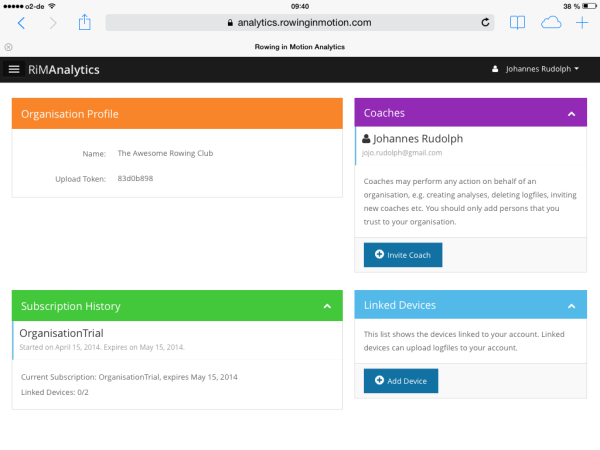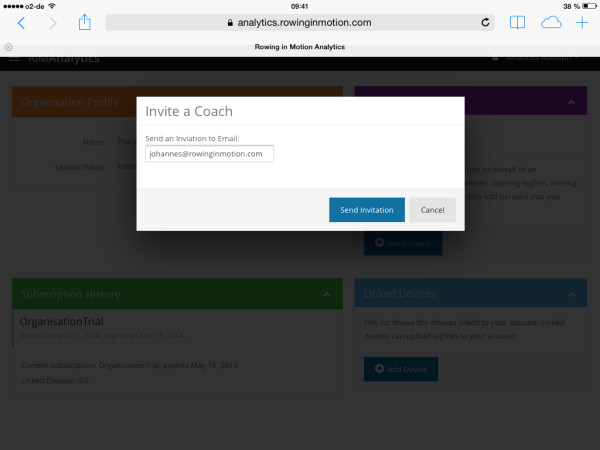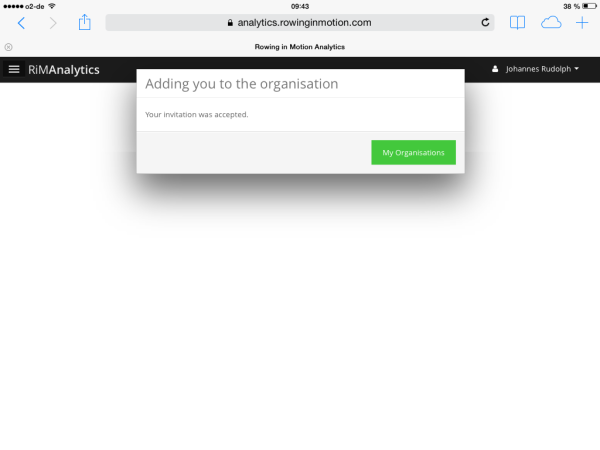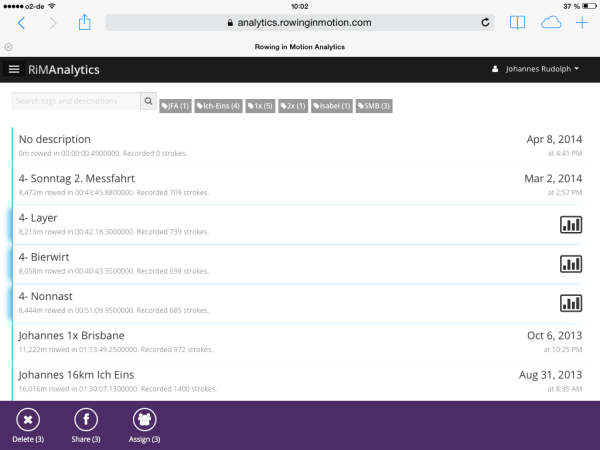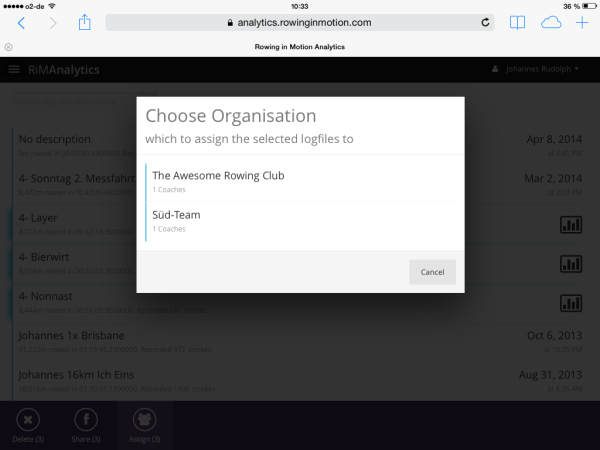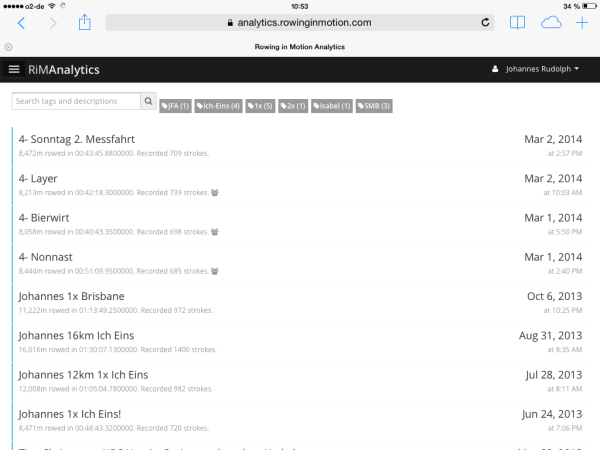Organisations now available in Analytics
With the availability of version 1.3 of the Rowing in Motion App for all platforms, we are now taking organisations in Analytics out of beta and make it available to everyone. An organisation in Analytics is basically like your club, team or insitution: it has coaches, athletes and may have a number of devices linked to it when it has a subscription. Organisations can have a subscription and their own devices, but you can also use them to share logfiles with other coaches. When you are a coach that wants to use Rowing in Motion, organisations are the right tool for you since only organisations can have Coach devices linked to them (personal user accounts can only have athlete devices linked to them, organisations can have both athlete and coach devices linked to them).
We have detailed how to create and manage an organisation last week and this time we’ll explain some advanced use cases for organisations.
Inviting Coaches to an Organisation
An organisation can have multiple coaches. Coaches are what you can consider the “admins” of an organisation – every coach can perform every action on behalf of the organisation, like adding a device, deleting a logfile, invite other coaches or purchase subscriptions. It is important you consider this before adding someone as a coach to your organisation. There’s another caveat as well, although this is something we are going to correct in the next few days: currently, Coaches need their own valid subscription on their user account in order to access an organisations logfiles. We have a feature lined up that includes a “user account” subscription in the organisation plans, but that didn’t make it into this release. We will deliver this and follow up with a detailed guide on the subscriptions and how the whole process works in the next few days.
To invite someone to become a coach in an organisation that you manage, navigate to the organisations tab from the menu and select your organisation from the list to open the detail screen below.
The “Coaches” box shows you who is a coach in this organisation with their name and email address. With a click on the “Invite Coach” button you can send an invitation to the person you want to add as a Coach to your organisation. Invitations are sent to an email addresses, so when you e.g. invite johannes@rowinginmotion.com to become a coach in your organisation, only an Analytics user with that email address in his account can join your organisation using the invitation. It is important that you consider the email addresses must match exactly, so please make sure you use the email address the person you’re inviting has used to create his or hers Analytics account.
The invitation email contains a link that the person you’re inviting can click to join the organisation. Invitation links do currently expire after 48 hours. You can of course also send an invitation to a user who does not yet have an Analytics account. In that case, the person you want to add as a coach will be given the chance to create an Analytics account first (using the email address the invitation was sent to) to accept your invitation. When everything went well, the person should’ve been successfully added to the organisation.
Sharing Logfiles using an Organisation
One very interesting use case for organisations is sharing logfiles with other coaches. We tend to find this is very useful for handling squad crews that are only able to row together on the weekend and work at their home clubs during the week. With an organisation in Analytics, the Head-Coach of the squad can easily exchange the measurement data with all the other coaches on the team.
An organisation does usually own only the logfiles that have been recorded with devices linked to it. In order to allow using an organisation for sharing logfiles that are owned by a different user or organisation, we have added the “assign logfiles” feature, which allows you to make a selection of logfiles and assign them to an organisation. When you assign a logfile, ownership of it changes and it is now owned by the organisation you have assigned it to.
So the first step to assing logfiles to an organisation is selecting those logfiles from the logfiles list:
Now click on the “Assign” button in the toolbar. On the next screen, you can select the organisation that you want to assign the logfiles to:
Once you have selected an organisation, the logfiles will be assigned there. You can only assign logfiles to organisations that you are a coach of. Since you are a coach in that organisation, those logfiles will still be visible to you and you will be able to edit and perform analyses on them. Logfiles that are owned by an organisation have a small organisation icon on them in the logfiles list.
In a similar way, all analyses performed on a shared logfile will now show up in the Saved Analyses tab of all Coaches of an organisation as well.
Wrapping Up
We believe organisations are a very useful tool for coaches and that they will foster discussion about measurement data. We have some great new features lined up for organisations as well that will arrive in Analytics over the coming months. As always, if you have any ideas or suggestions for improvements or just want to share something about the cool things you’re doing with organisations in Analytics, please leave your feedback on our support forum or give us a shout.